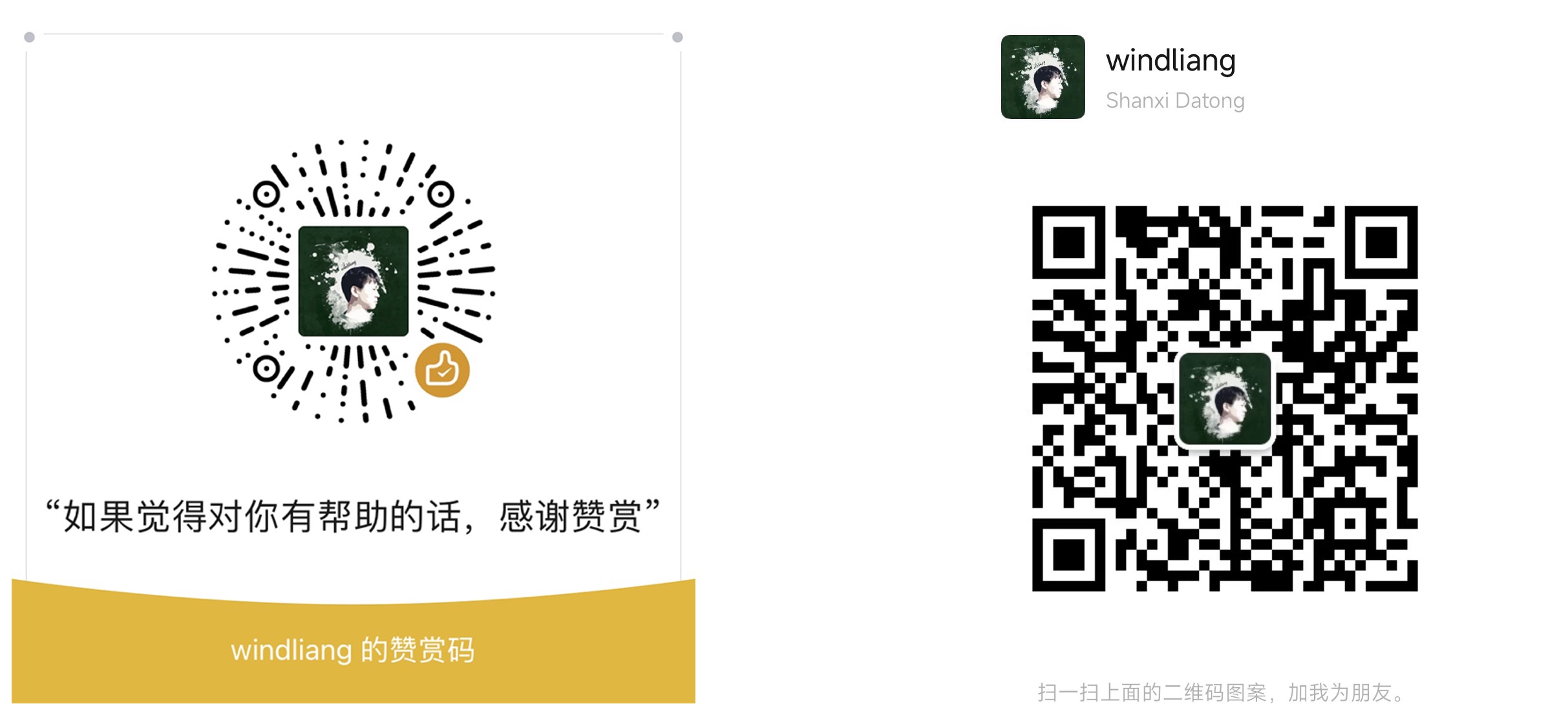开发过程中已经遇到过好多次需要手动实现 tooltip 样式了,这里就总结下,以便未来更好的复制粘贴。
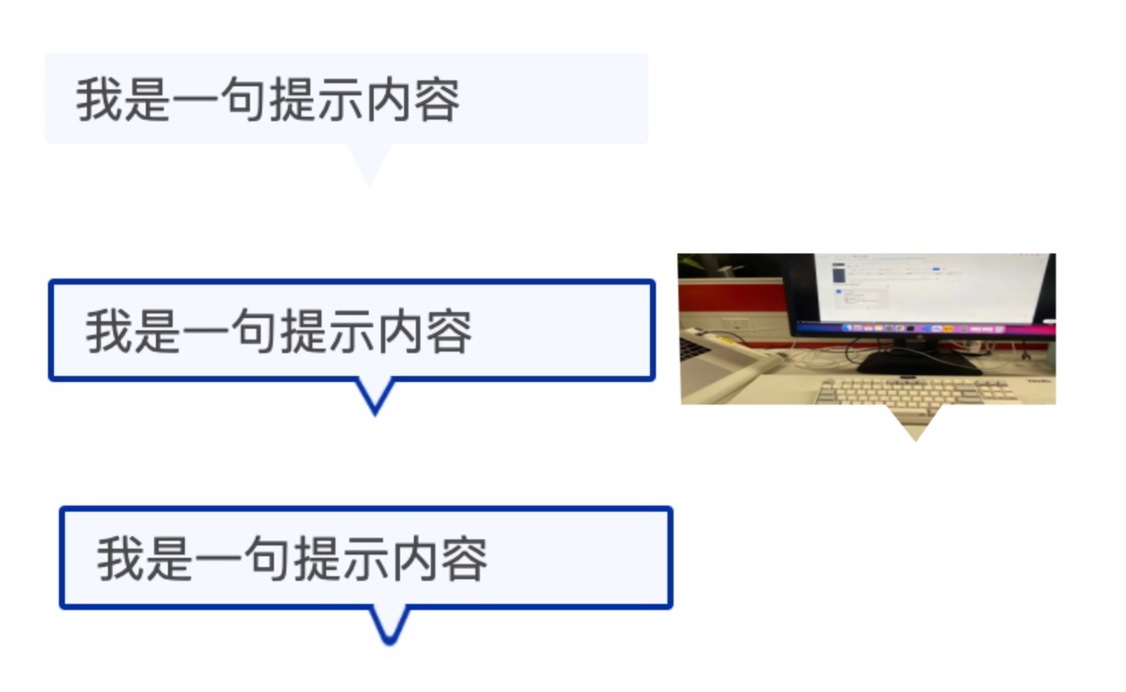
如上图,常见的 tooltip 总共有 3 种类型,纯背景色无边框、有边框、包含背景图,其中的小三角可能是纯色、尖尖有弧度。
下边介绍四种常用的方法来实现 tooltip。
贴图
简单方便快捷,一个三角形的图定下位即可。在女朋友的帮助下,用 AI 成功画了三种三角形。
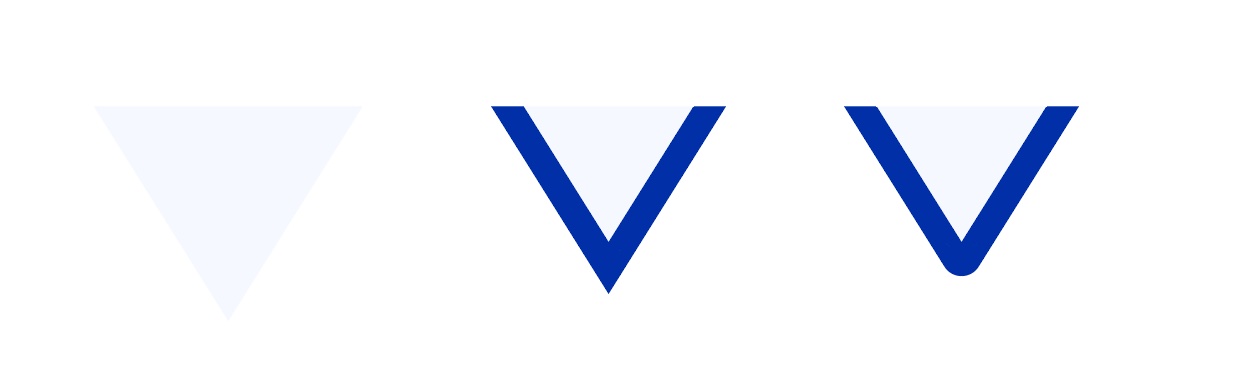
下边我们只需要把三角形贴到矩形下边即可。
纯背景色三角形
1
2
3
4
5
6
7
8
9
10
11
12
13
14
15
16
17
18
19
20
21
22
23
24
25
26
27
28
29.wxml
<view class="tooltip">
<view class="tooltip-text">我是一句提示内容</view>
<image class="tooltip-triangle" src="https://windliangblog.oss-cn-beijing.aliyuncs.com/tooltip-01.png" />
</view>
.wxss
.tooltip {
width: 400rpx;
margin: 100rpx;
position: relative;
}
.tooltip-text {
height: 60rpx;
line-height: 60rpx;
background: #F5F8FF;
color: #494949;
border-radius: 5rpx;
padding: 0 20rpx;
}
.tooltip-triangle {
position: absolute;
width: 30rpx;
height: 30rpx;
top: 60rpx;
left: 200rpx;
}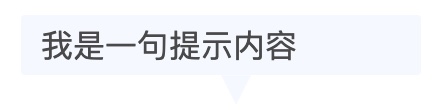
带边框的三角形和三角形圆角
1
2
3
4
5
6
7
8
9
10
11
12
13
14
15
16
17
18
19
20
21
22
23
24
25
26
27
28
29
30.wxml
<view class="tooltip">
<view class="tooltip-text">我是一句提示内容</view>
<image class="tooltip-triangle" src="https://windliangblog.oss-cn-beijing.aliyuncs.com/tooltip-02.png" />
</view>
.wxss
.tooltip {
width: 400rpx;
margin: 100rpx;
position: relative;
}
.tooltip-text {
height: 60rpx;
line-height: 60rpx;
background: #f5f8ff;
color: #494949;
border-radius: 5rpx;
padding: 0 20rpx;
border: 2px solid #002fa7;
}
.tooltip-triangle {
position: absolute;
width: 30rpx;
height: 30rpx;
top: 62rpx;
left: 200rpx;
}

发现原有的 border 没有盖住,然后从重新做了一张上边延伸背景色的图。


圆角的三角同理,换下 image 的 src 即可。

利用 border
不知道是谁第一个想到的这种方案,是真的很神奇。我们经常写 border ,可有没有想过它的四个角的连接处是什么样的?
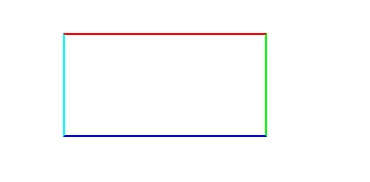
让我们将连接处放大:

会发现每条边其实是一个梯形,然后互相接起来。那么如果 border 中内容的宽高都是 0 会怎么样呢?
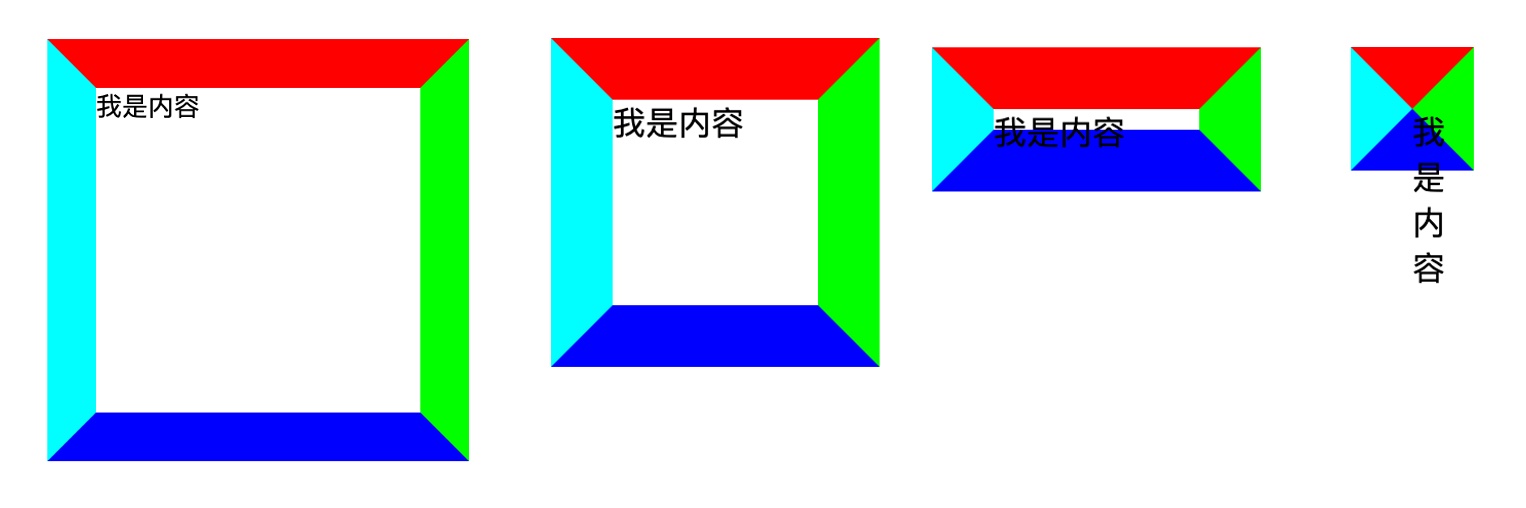
1 | .border { |
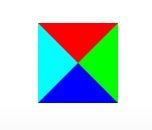
三角形出现了!我们只需要将左边下边右边的 border 颜色设置为透明就是我们要的三角形了,border-color: #F00 transparent transparent transparent;
此外,虽然底部 boder 设置为透明了,但是还占据高度,我们可以将它的 width 设为 0:border-bottom-width: 0。
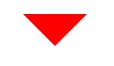
然后我们只需要将之前使用的图片替换掉即可。
1 | .wxml |
效果如下:
三角形形状的话,我们可以通过 border-width 属性去调整高低胖瘦。
- 带边框三角
上边的矩形和三角形都没有边框,如果是有边框的,下边这种该怎么实现呢?

其实很简单,我们只需要在原有三角形的位置写一个一样的三角形,然后颜色设置为对话框的背景色,向上偏移一定位置即可。
把覆盖的三角形颜色设置为红色,这样看起来就很明显了,如下图:

代码如下:
1 | .wxml |
矩形旋转
只需要两个同样位置的矩形,然后旋转上边的矩形即可。旋转过来的三角形的长边就是原来矩形的长,三角形边长比是1 比 1 比根号 2。所以原有矩形的长宽比应该为根号 2 比 1。即,width = 1.41 * height 。
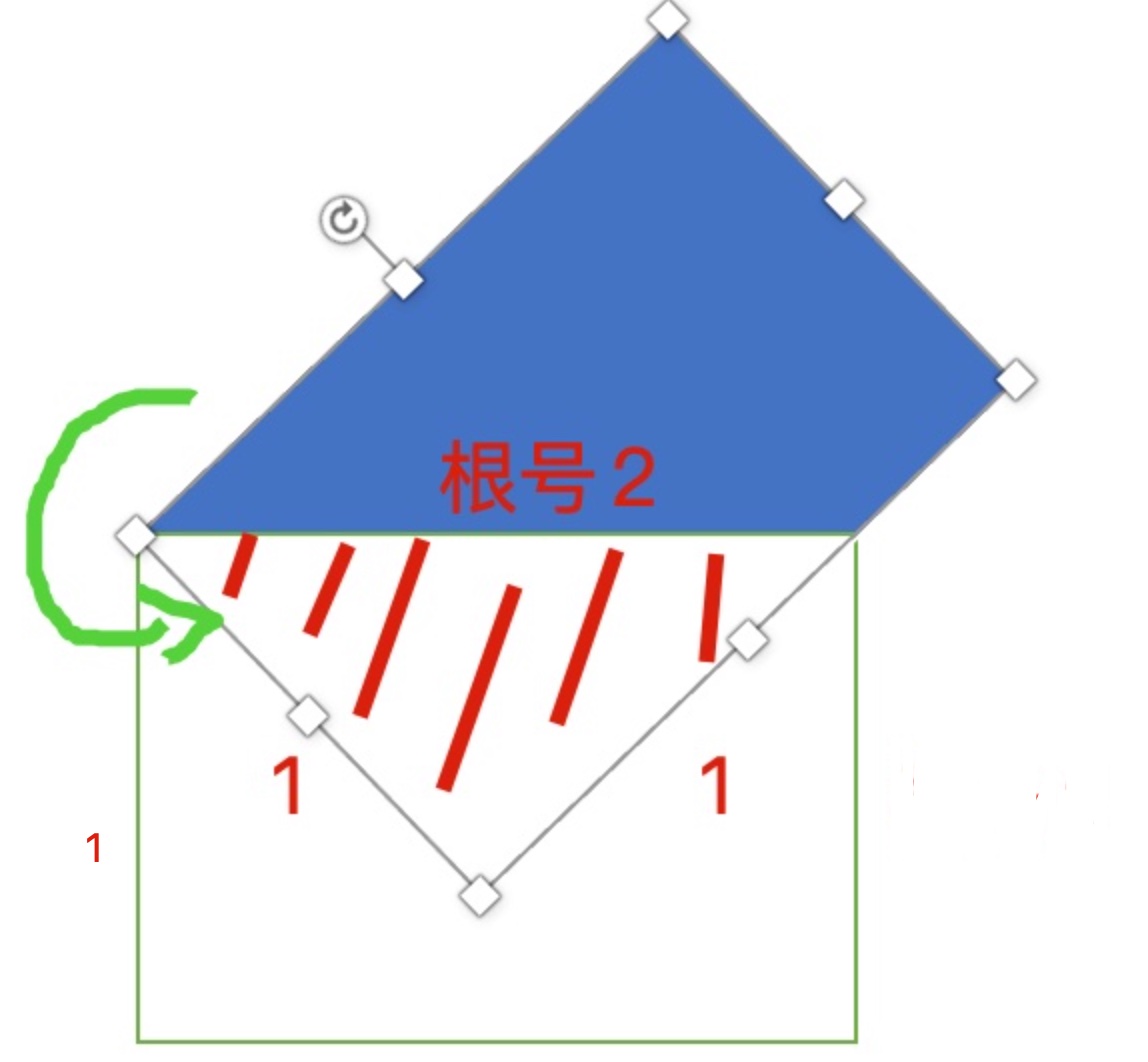
代码的话,我们用伪元素矩形旋转,另一个矩形设置 overflow:hidden 即可。
1 | .wxml |

由于我们三角形是由矩形生成的,所以带边框的 tooltip 相对 border 的方法就容易多了。
我们只需要给伪元素设置边框即可。
1 | .wxss |
此时出现了一个问题,上边矩形的 border 露了出来。

这里用一个 trick 的方法,我们在原有矩形上边加一个 border 盖住上边矩形的边框。
1 | .wxss 添加下边的属性 |

此外,带弧角的三角形,我们也只需要在伪元素矩形上设置圆角即可。
1 | .wxss 添加下边的属性 |
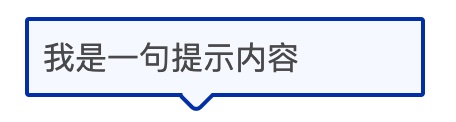
clip-path
下边这种 tooltip 类型,小三角延伸了背景图片(背景图片 url 可能不是固定的),上边几种方法都是无能为力的。
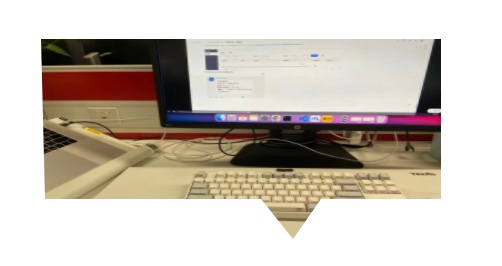
此时就需要 clip-path 属性了,我们可以在 clippy 快速生成我们需要的多边形路径。
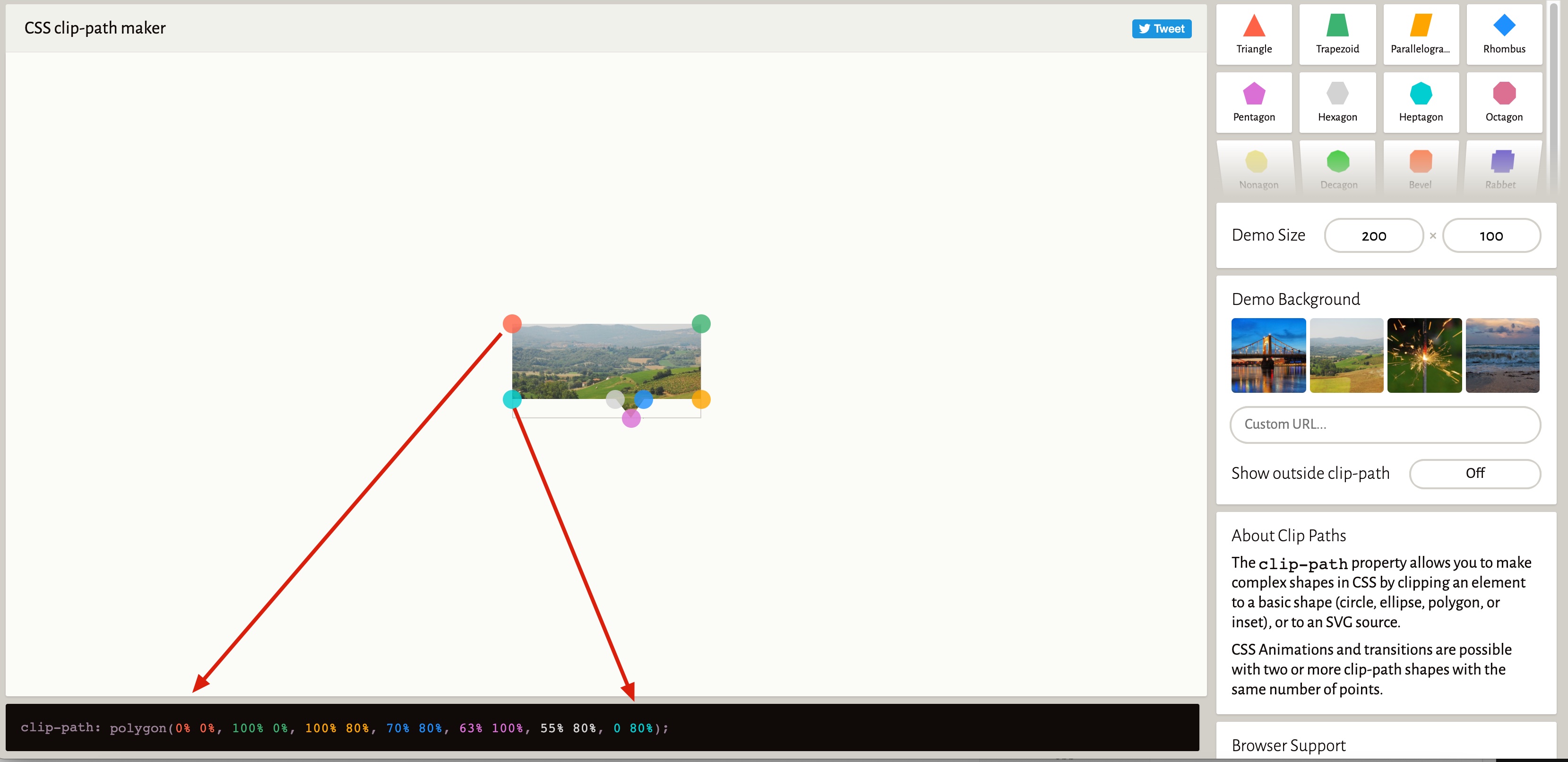
polygon 就是画多边形,然后给定各个点的坐标即可,代码中各个颜色和图片中的各个点是对应的。
然后我们把上边的代码复制过来即可。
1 | .wxml |
使用 clip-path 的话 border 和圆角就比较难搞了,因为最下边的边其实是被截掉了。
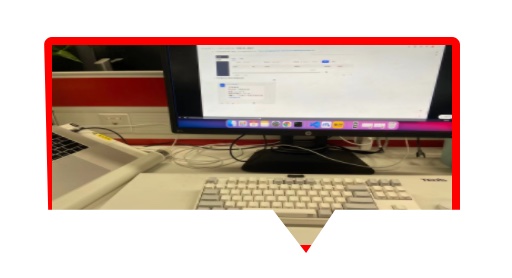
在 Web 页面中可以使用 SVG 来实现想要的效果,可以 参考这里 的一个回答。
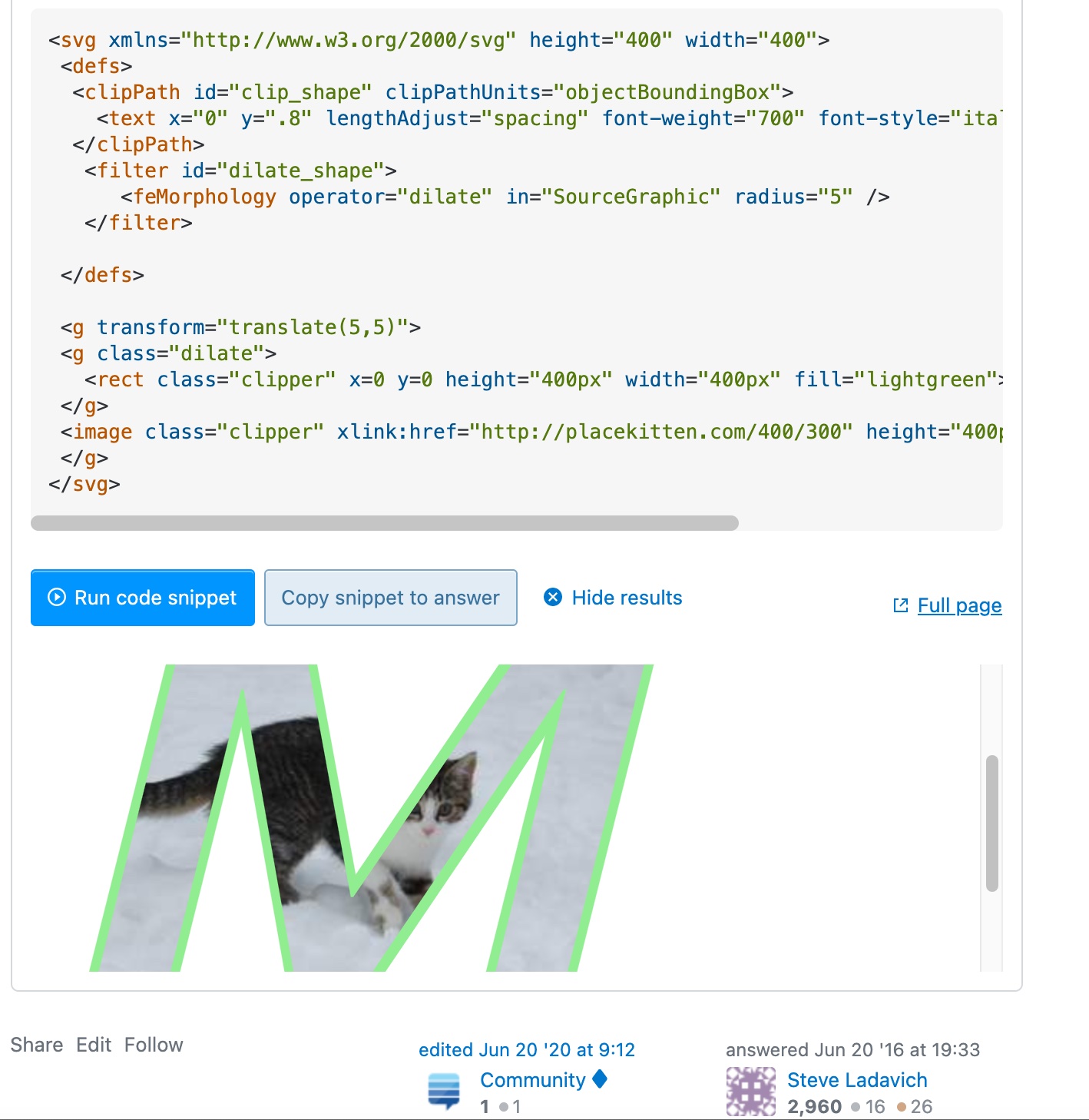
但在小程序中我没想到好方法,欢迎大家和我交流。
总
上边主要介绍了贴图、border、矩形旋转、clip-path四种方法。日常开发中,border 方案基本满足需要了,偷懒的话也可以直接找设计要图。大家还用过其他方法吗?